Load MUSIA plug-in into Logic Pro
- You can load the MUSIA Plugin through Audio FX in the Inspector on the left side of Logic Pro. *If the Inspector is not visible, you can activate the Inspector View by selecting Show Inspector from the View menu tab at the top or by selecting the Inspector icon at the top left of the Logic Pro.
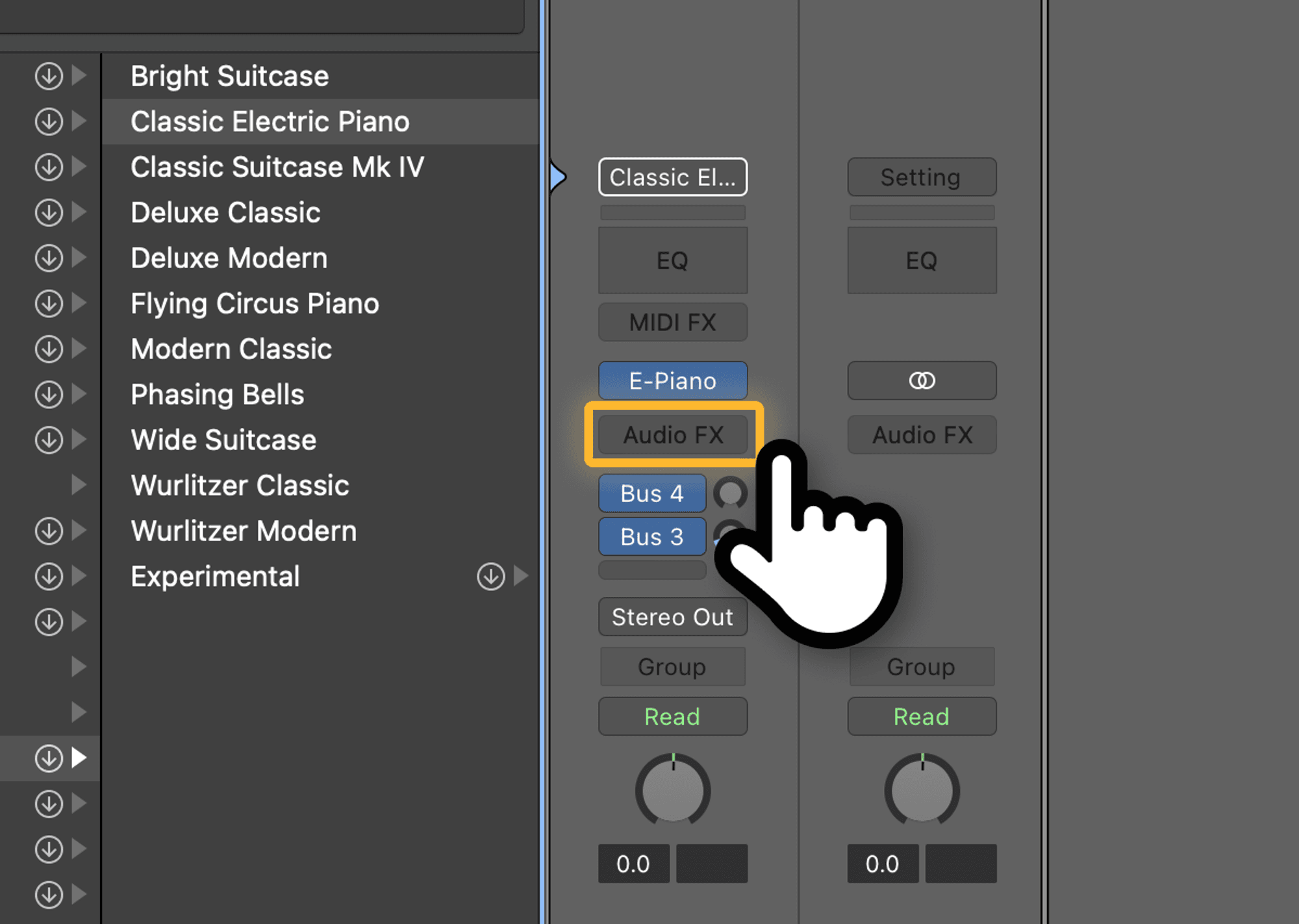
- Inside the Audio Units category of Audio FX, there is a CREATIVEMIND subcategory and within that you can find the MUSIA Plugin. If you select the MUSIA Plugin you found, the plug-in will be executed.
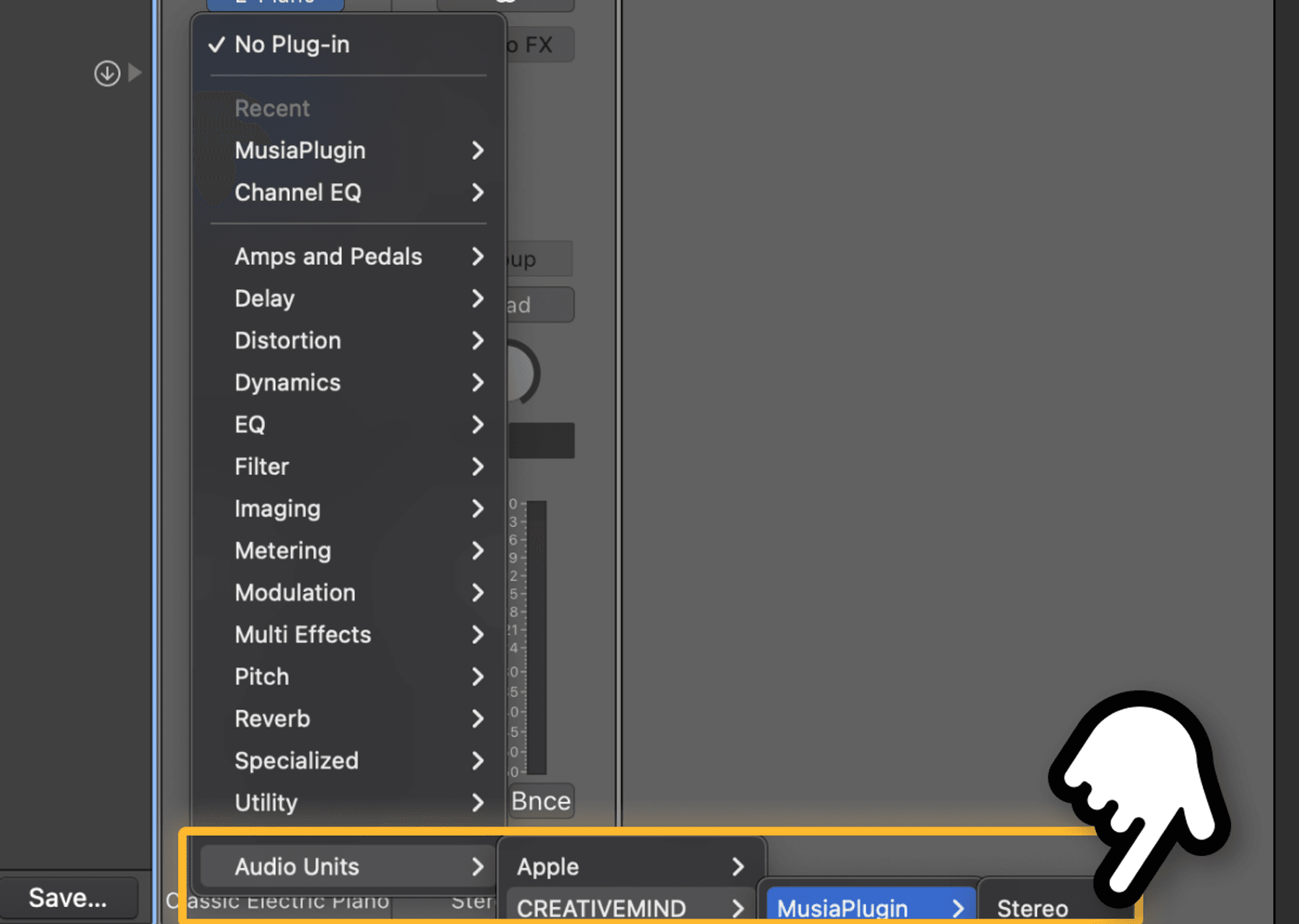
MUSIA plug-in is not showing up in Logic Pro
- If you can not see the CREATIVEMIND subcategory in the Audio Units category, click the Plug-in Manager in Preferences in the Logic Pro menu tab at the top.
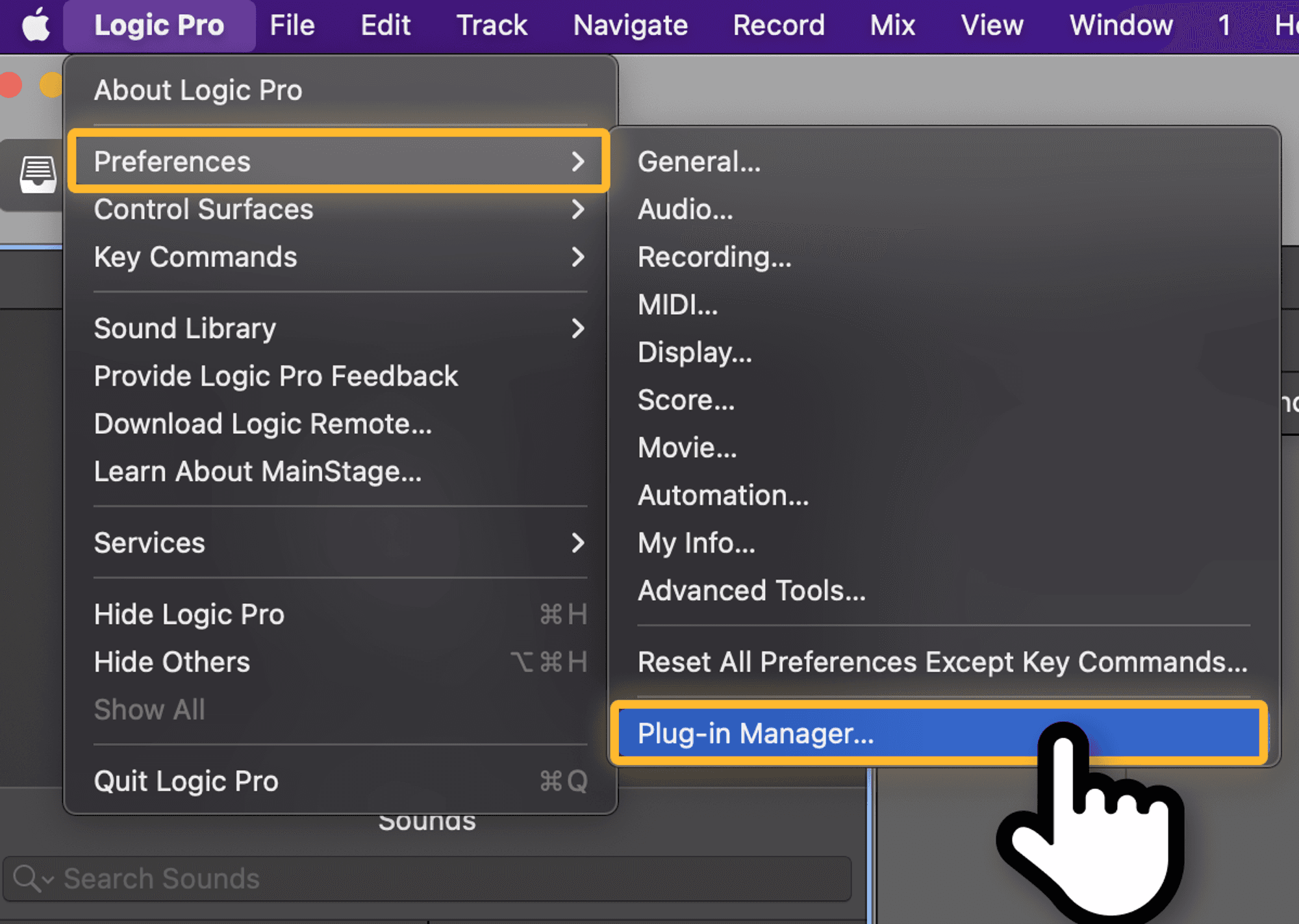
- In Plug-in Manager, select CREATIVEMIND in the Manufacturer category on the left.
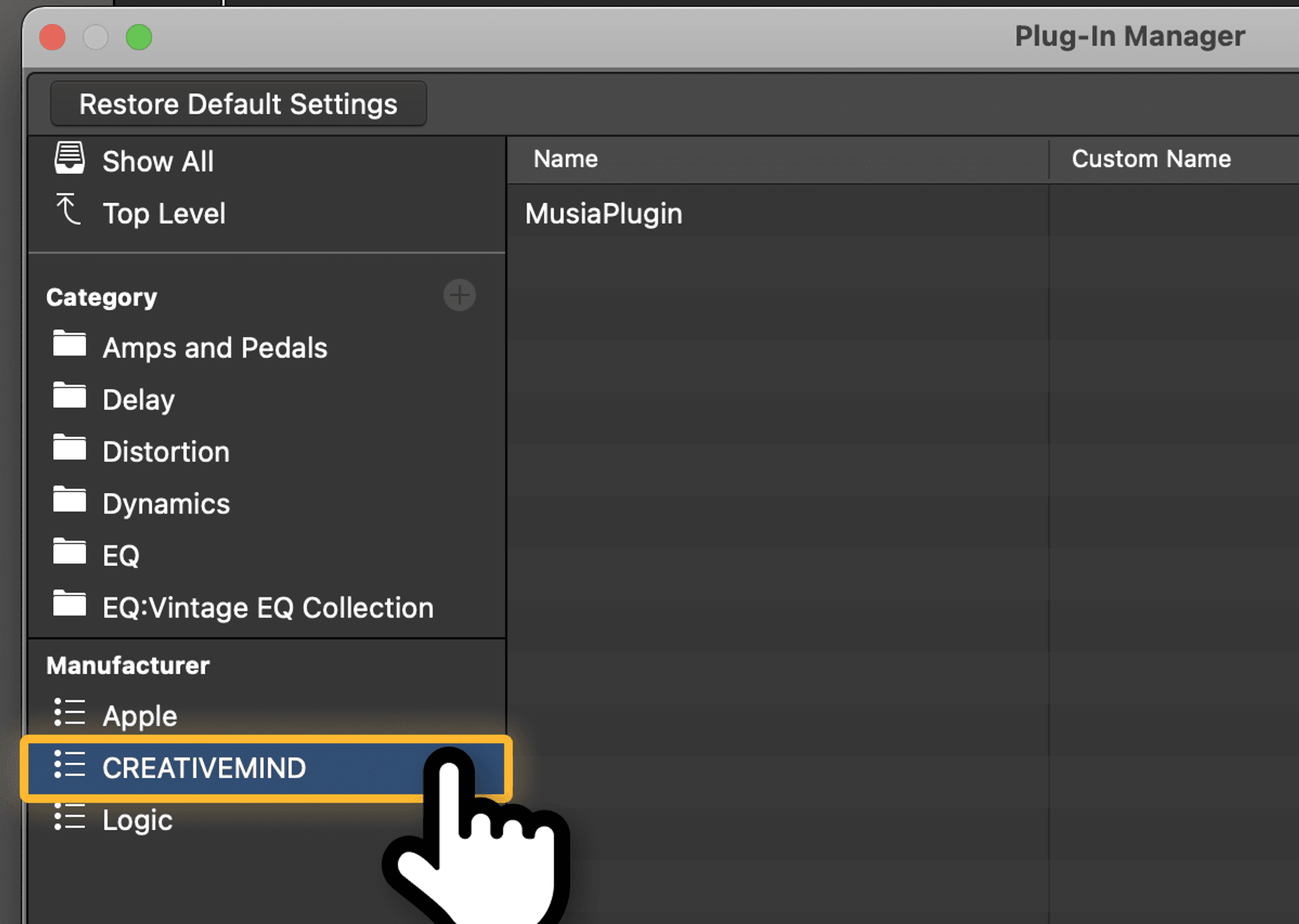
- Then, you will see MusiaPlugin in the list of plug-ins on the right. Please check the Use item in the displayed MusiaPlugin.
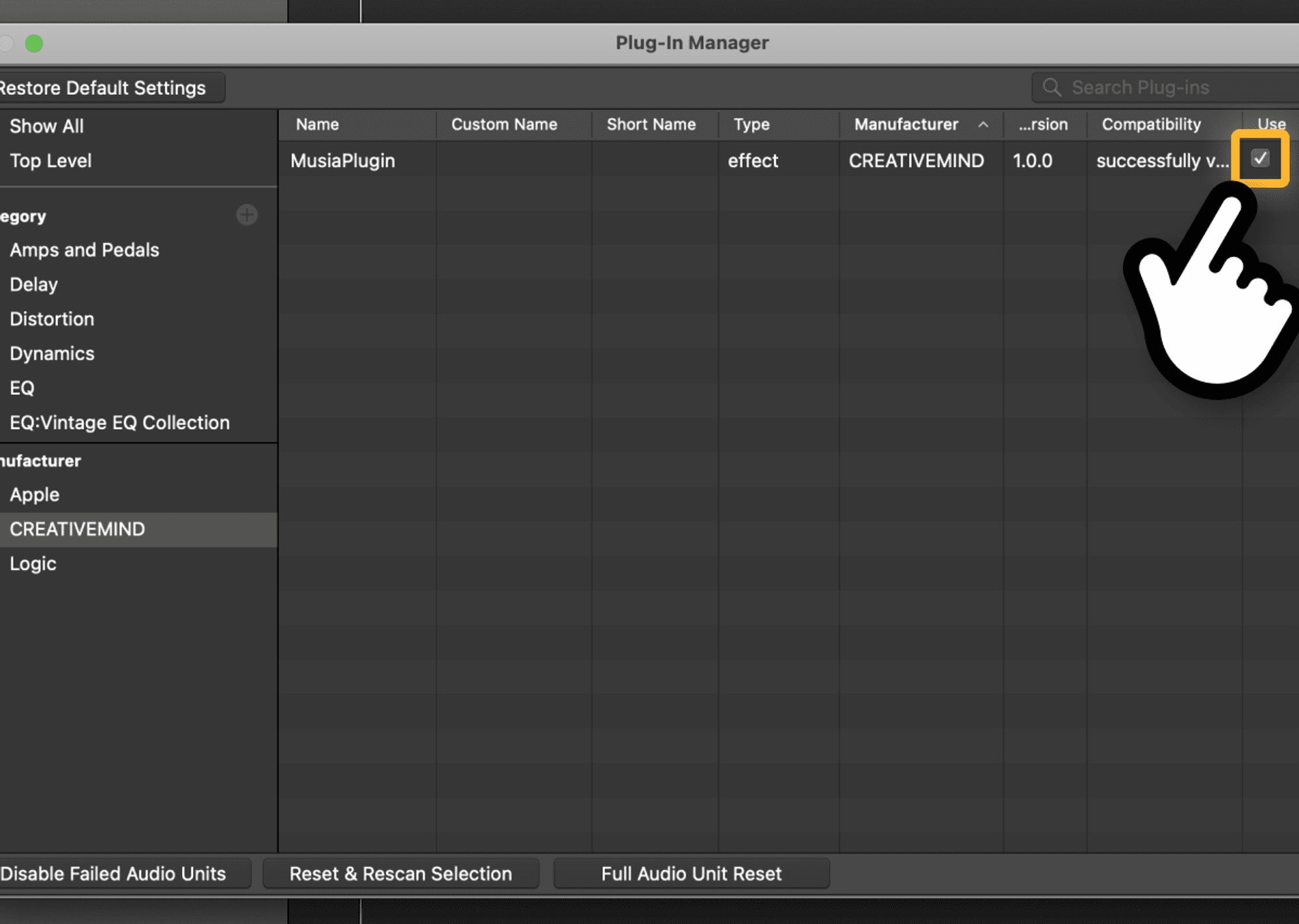
- Once you have completed the steps in order, you can use the MUSIA plug-in as you desire.