Install MUSIA Plugin on Mac
On Mac devices, you can install MUSIA both in the form of plug-ins and standalone at once.
- Open the downloaded file from the MUSIA website. → Run the file by clicking the download item in your web browser or finding the item in the Downloads folder on your computer.
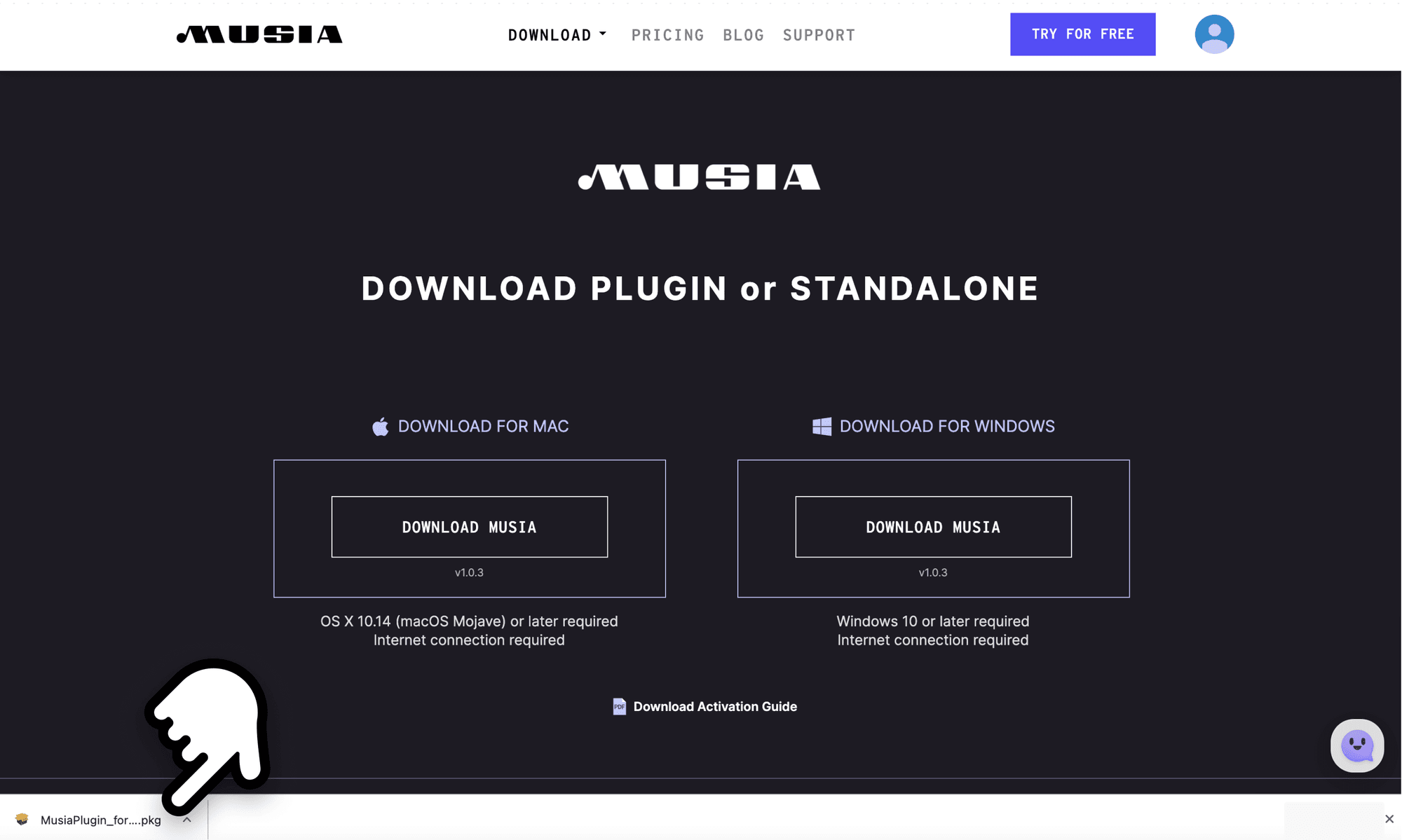
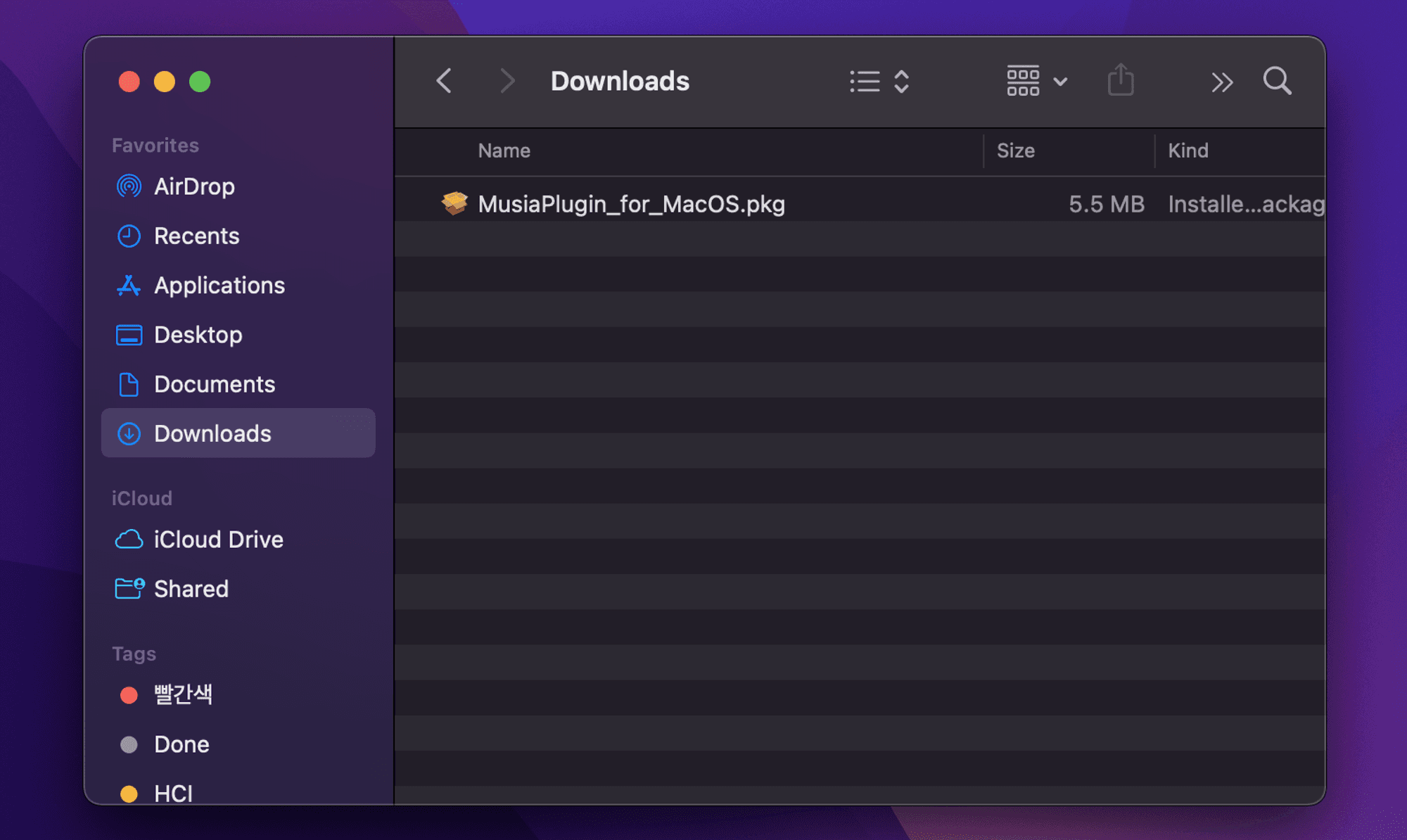
- After running the file, click the Continue button to proceed with the installation.
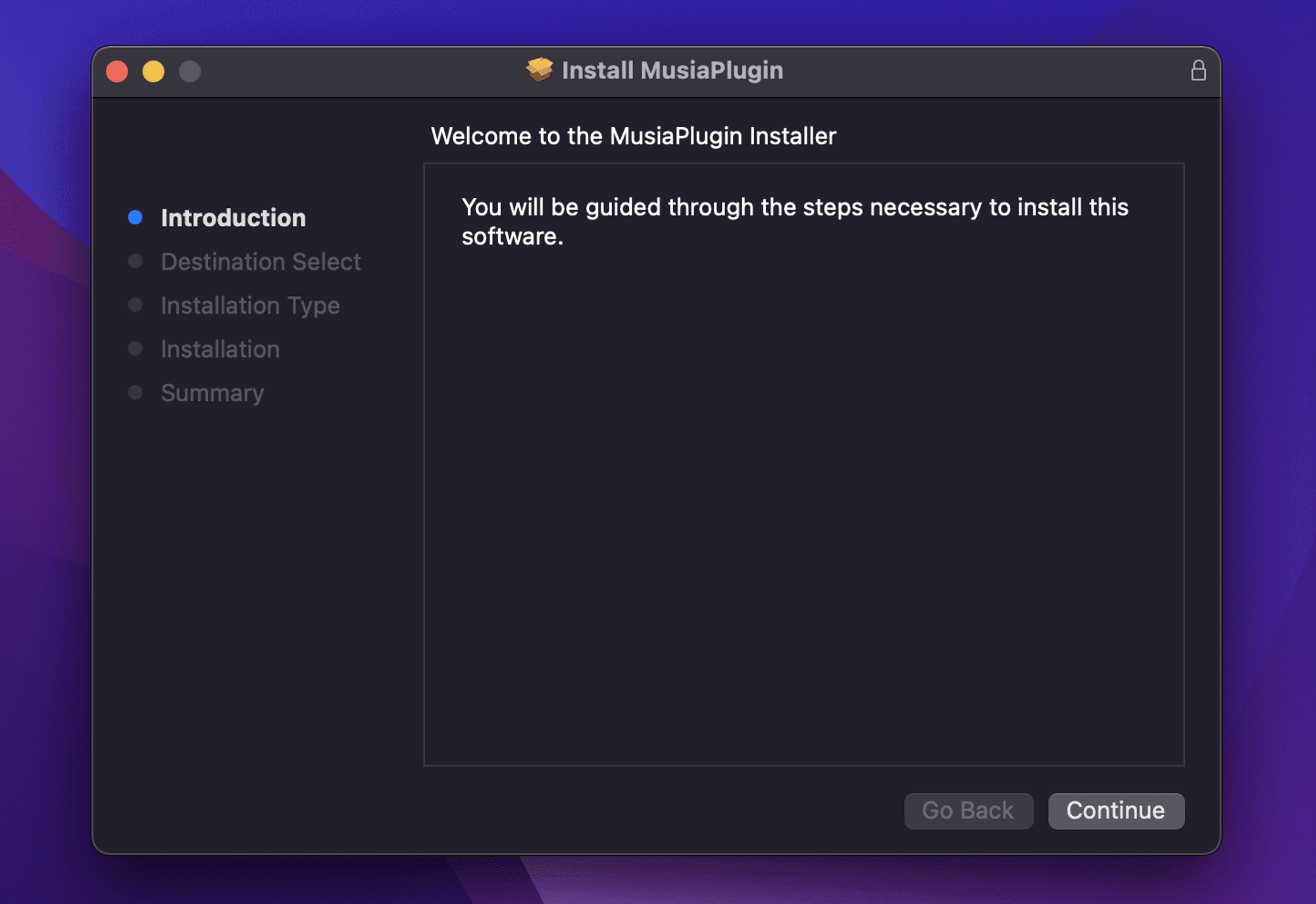
- Click the Install button to proceed with the installation.
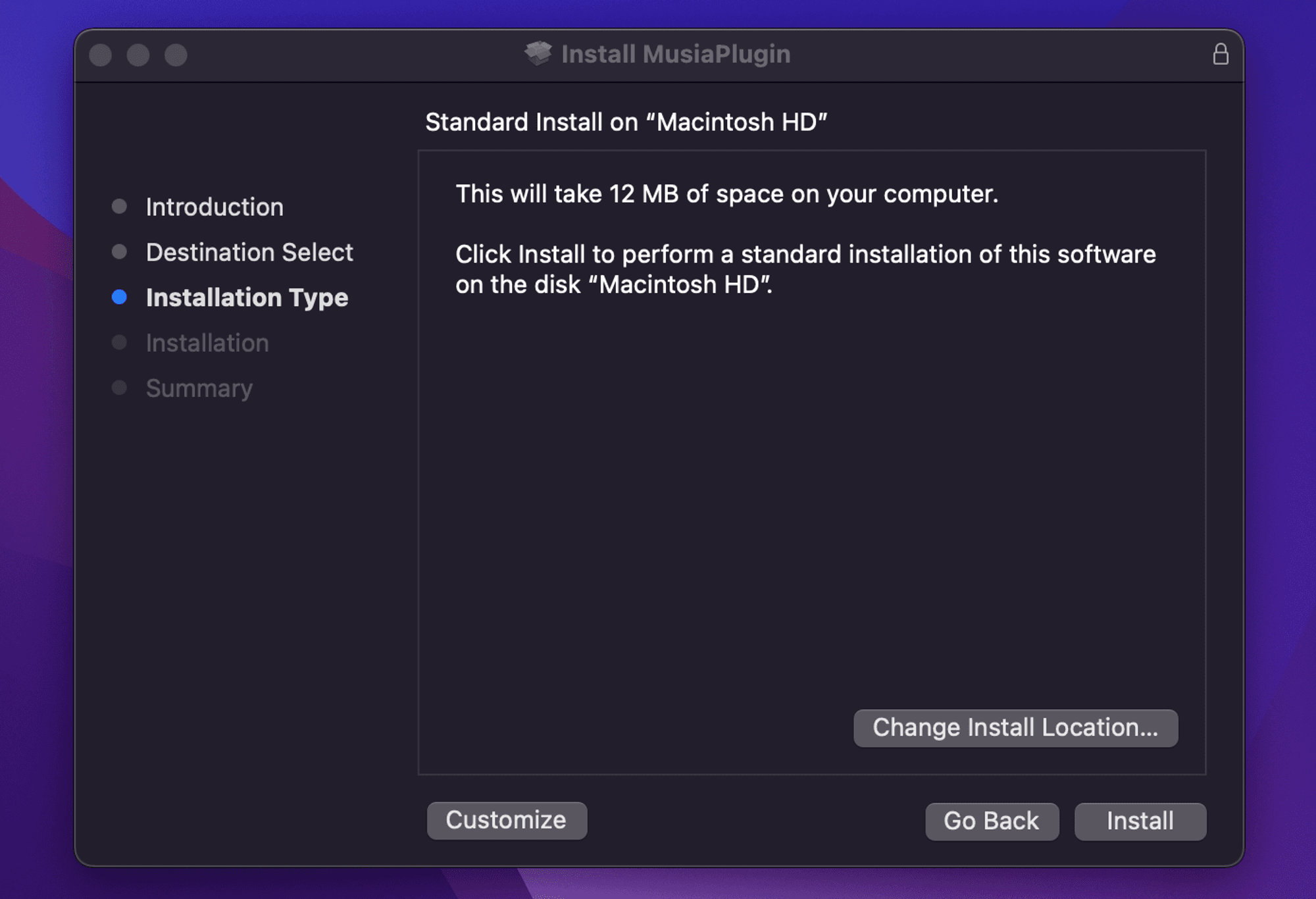
- When you see this window displayed, the installation is complete. You can now use MUSIA Plugin in a Standalone form or by importing them to your DAW.
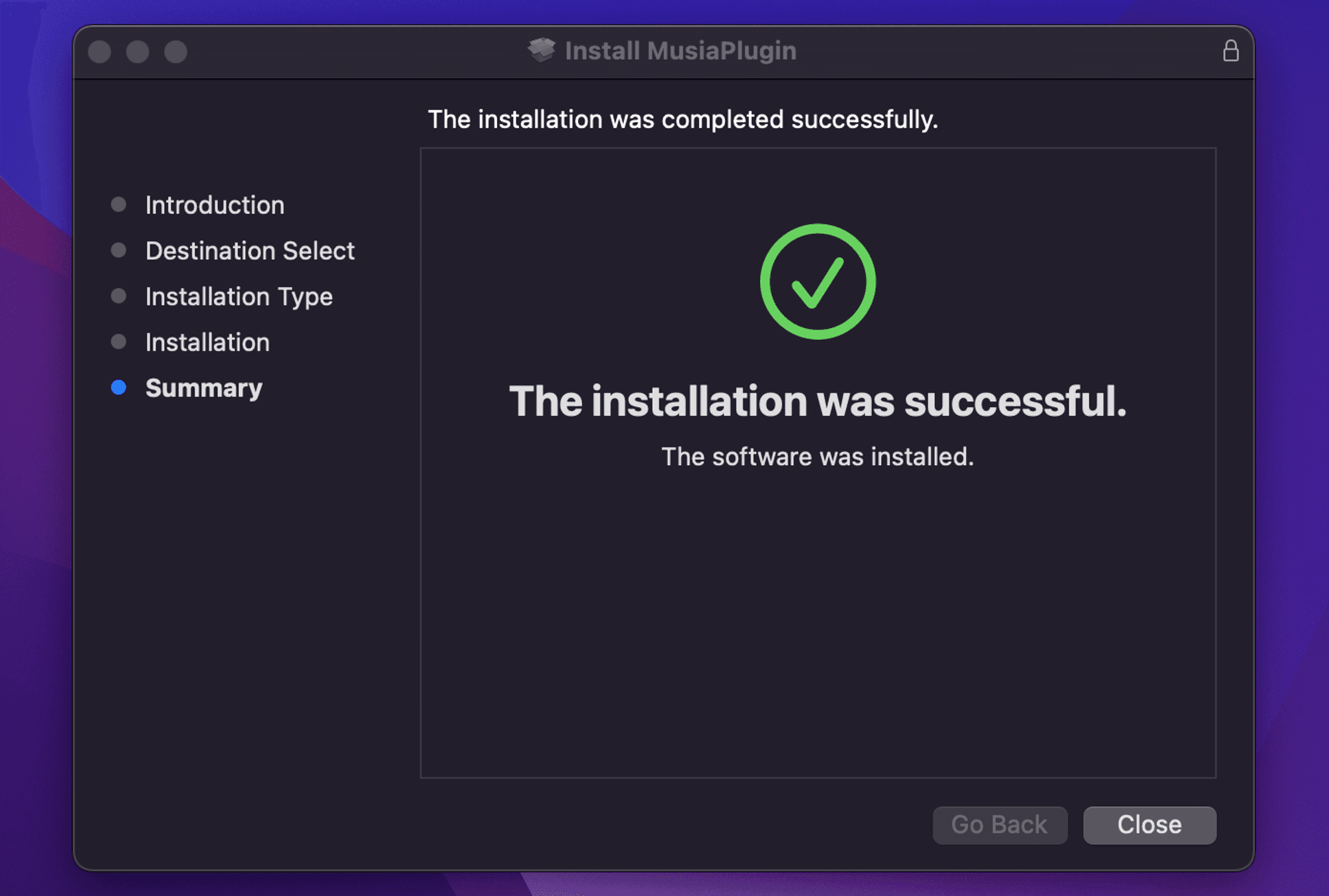
MUSIA Plugin currently supports VST3 and AU format on Mac OS. The package file is installed in
the default path where the VSTI/plug-in files for each format are installed. The default
installation path is:
- AU (.component) Macintosh HD/Library/Audio/Plug-Ins/Components
- VST3 (.vst3) Macintosh HD/Library/Audio/Plug-Ins/VST3