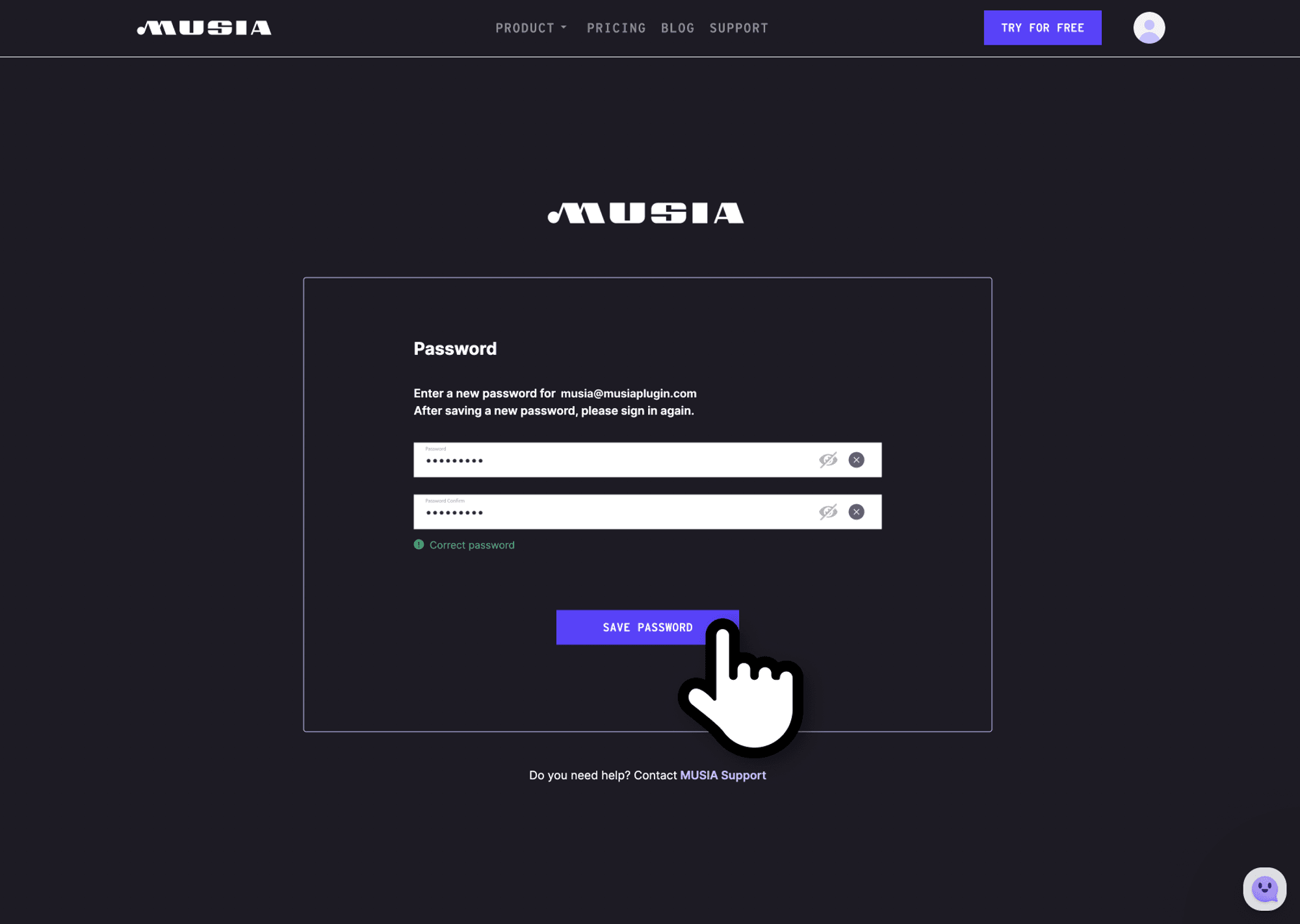How can I change my account password?
How to change your password after signing in.
- Hover your mouse cursor over your profile icon at the top right of the page, then menus related to your account will appear.
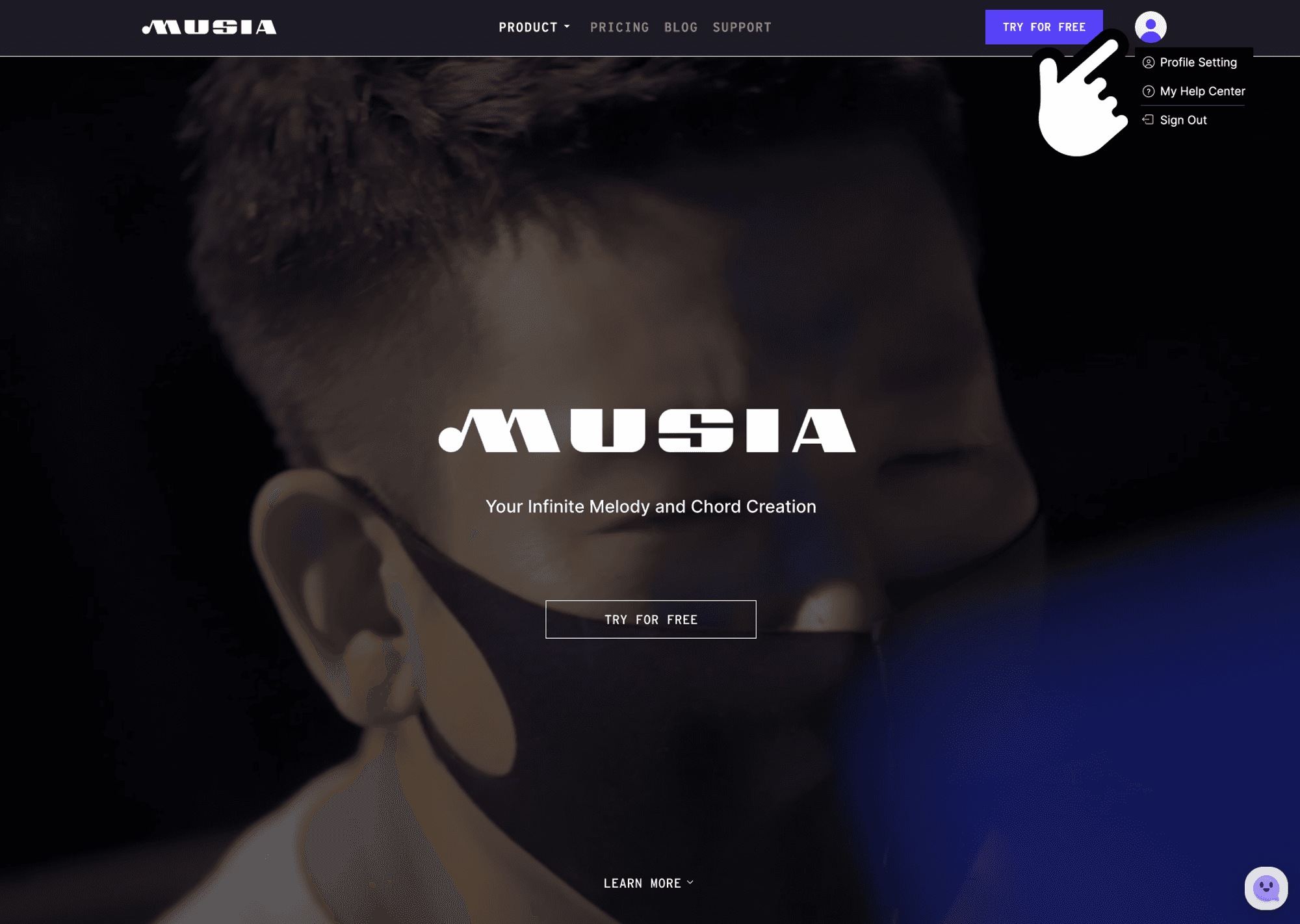
- Click the profile settings menu at the top. It takes you to the profile settings page.
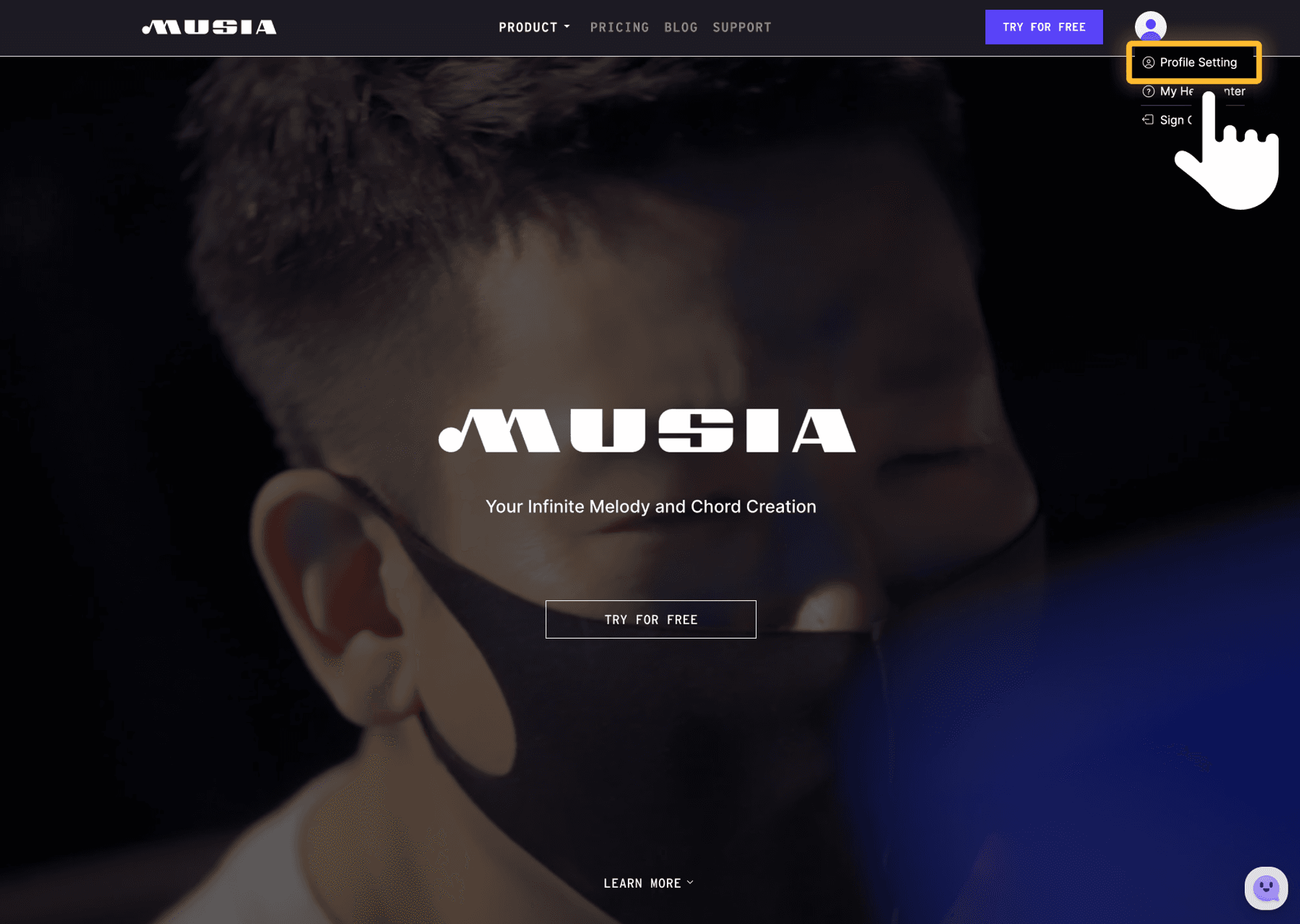
- You can change your password by clicking the Change Password button on the page.
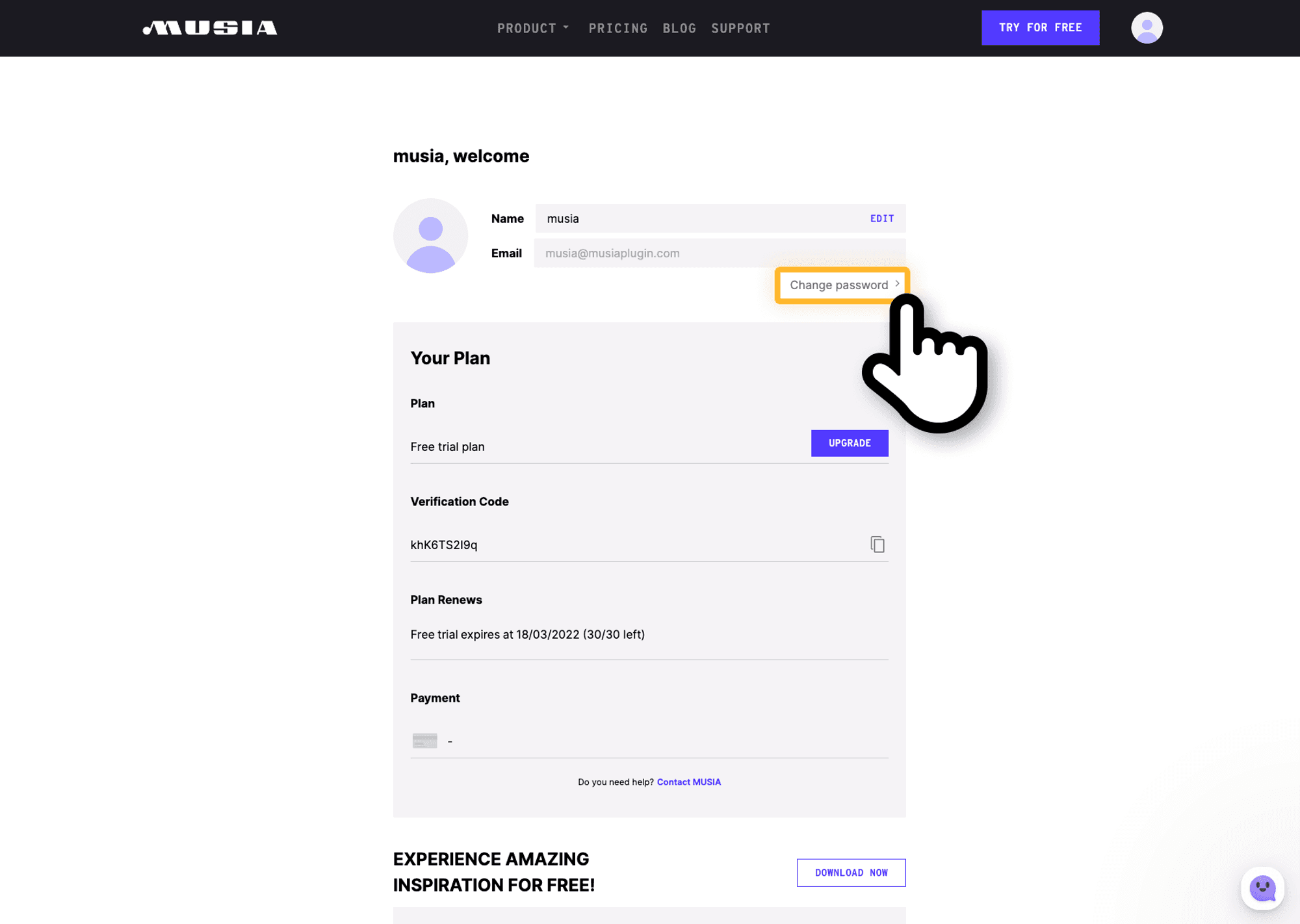
- On the change password page, type your new password and retype it into the respective field, then click the SAVE PASSWORD button to complete the password change.
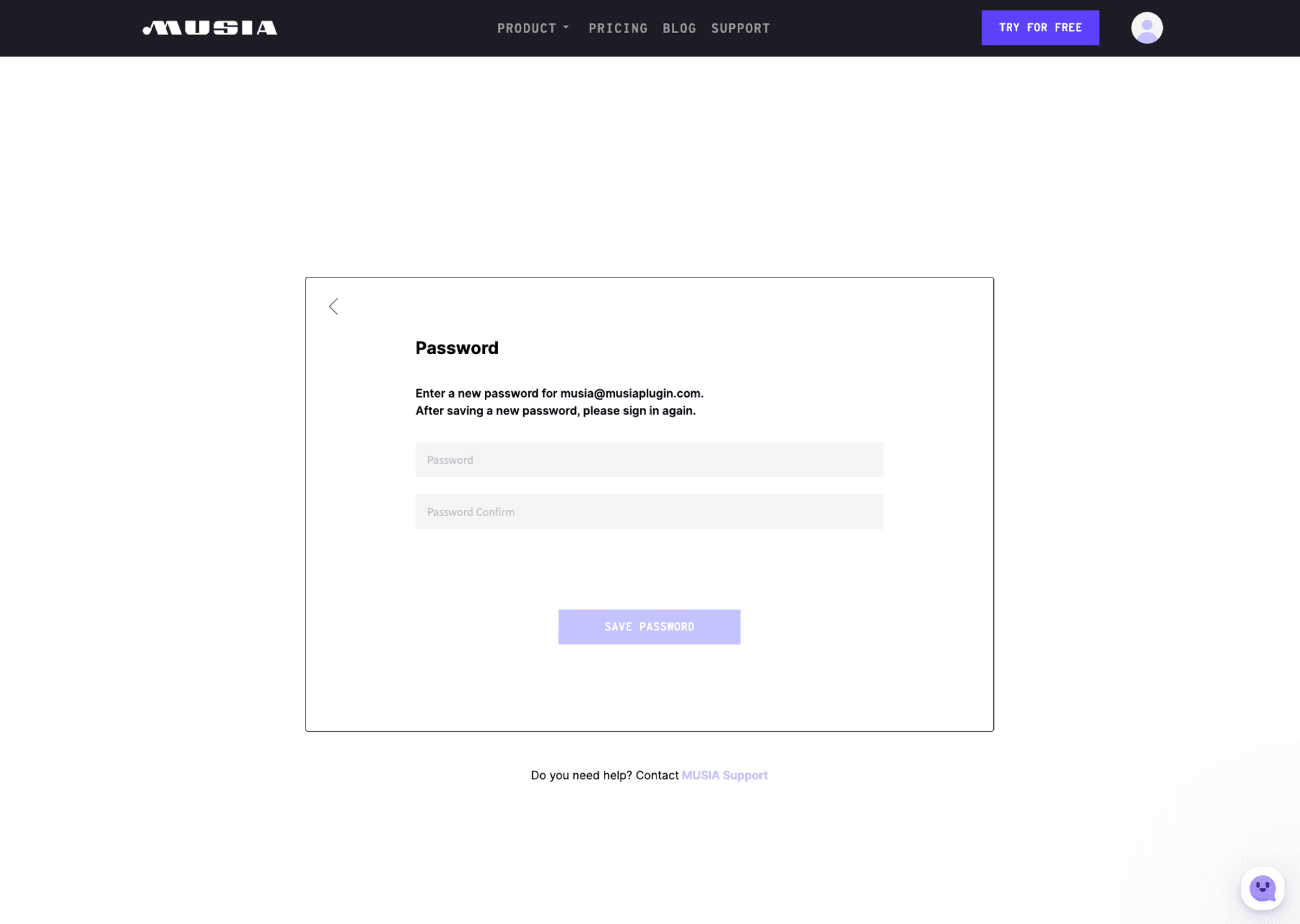
How to change your password without signing in.
- Click the SIGN IN button at the top of the MUSIA webpage.
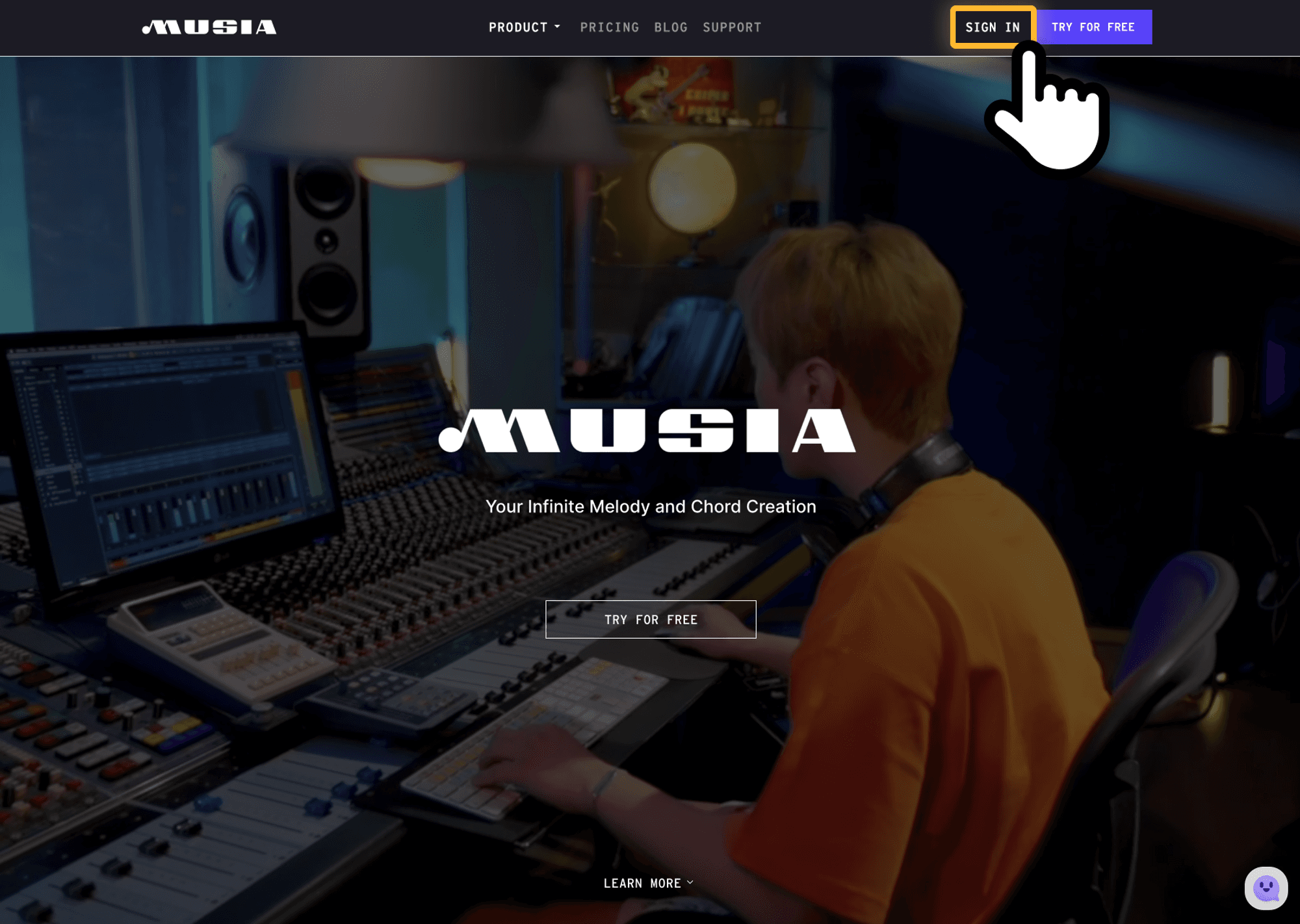
- Click the Reset Password button on the sign-in page.
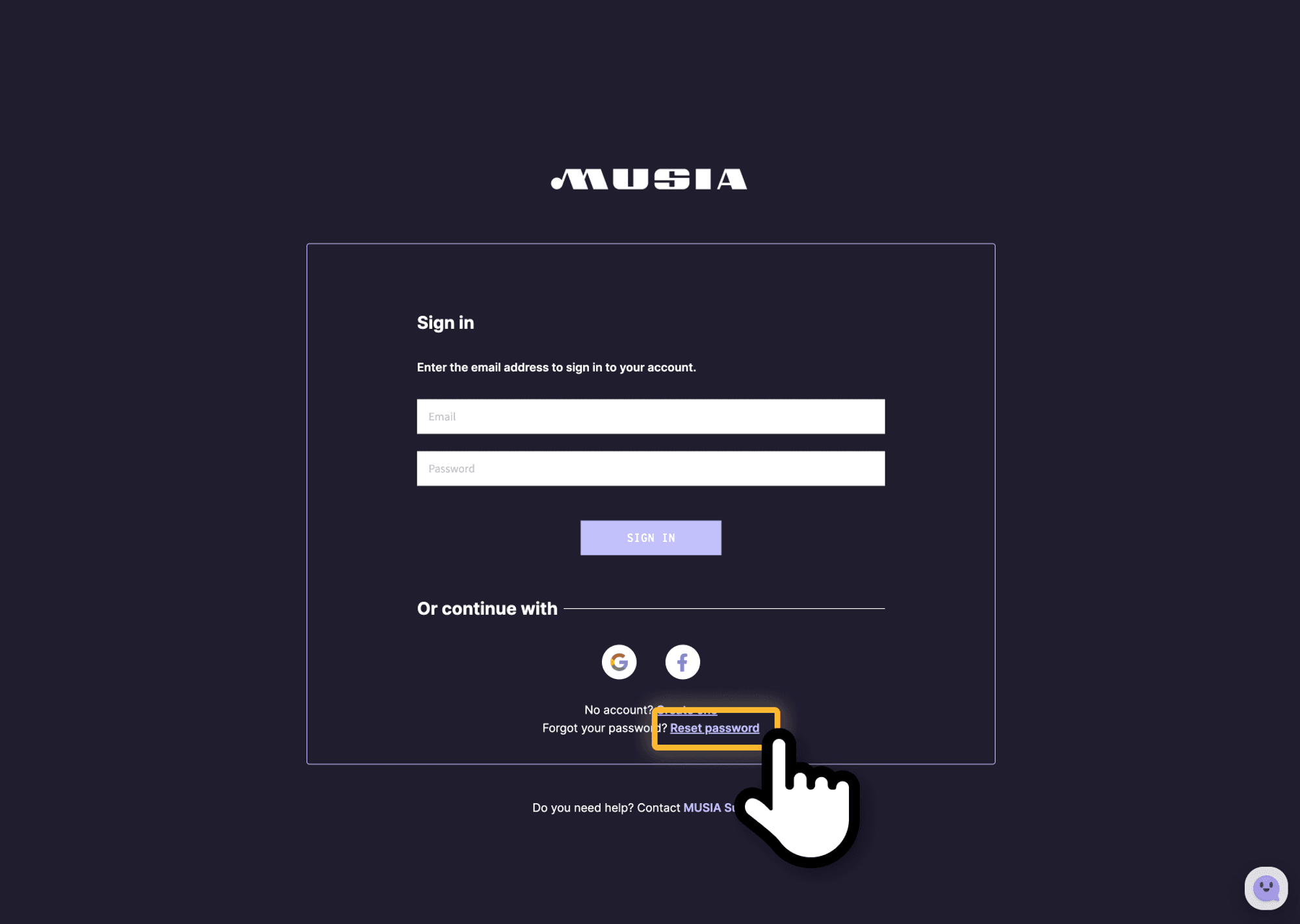
- Enter the email address you used to sign up, then click the RESET PASSWORD button.
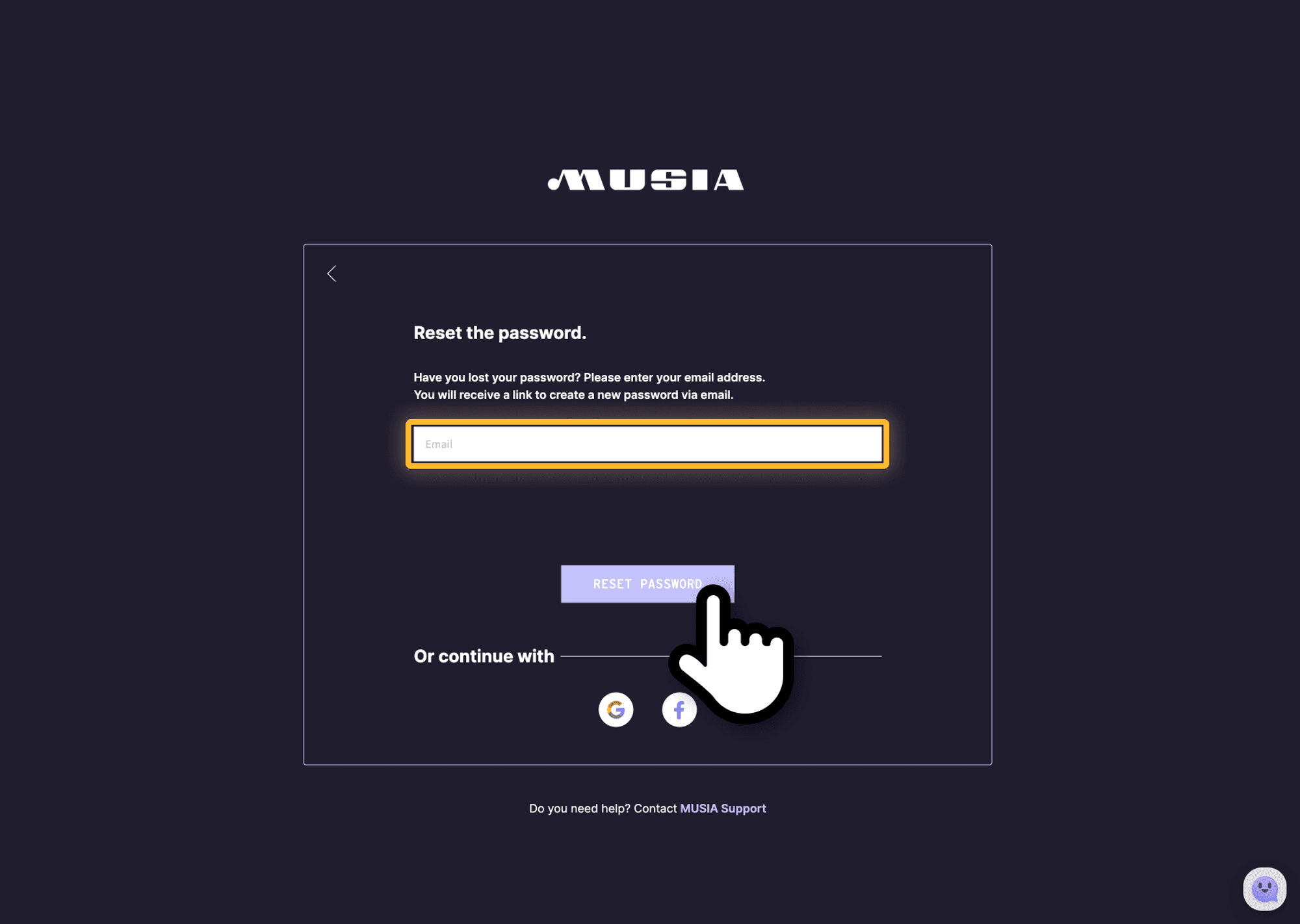
- Go to your email inbox once this page appears.
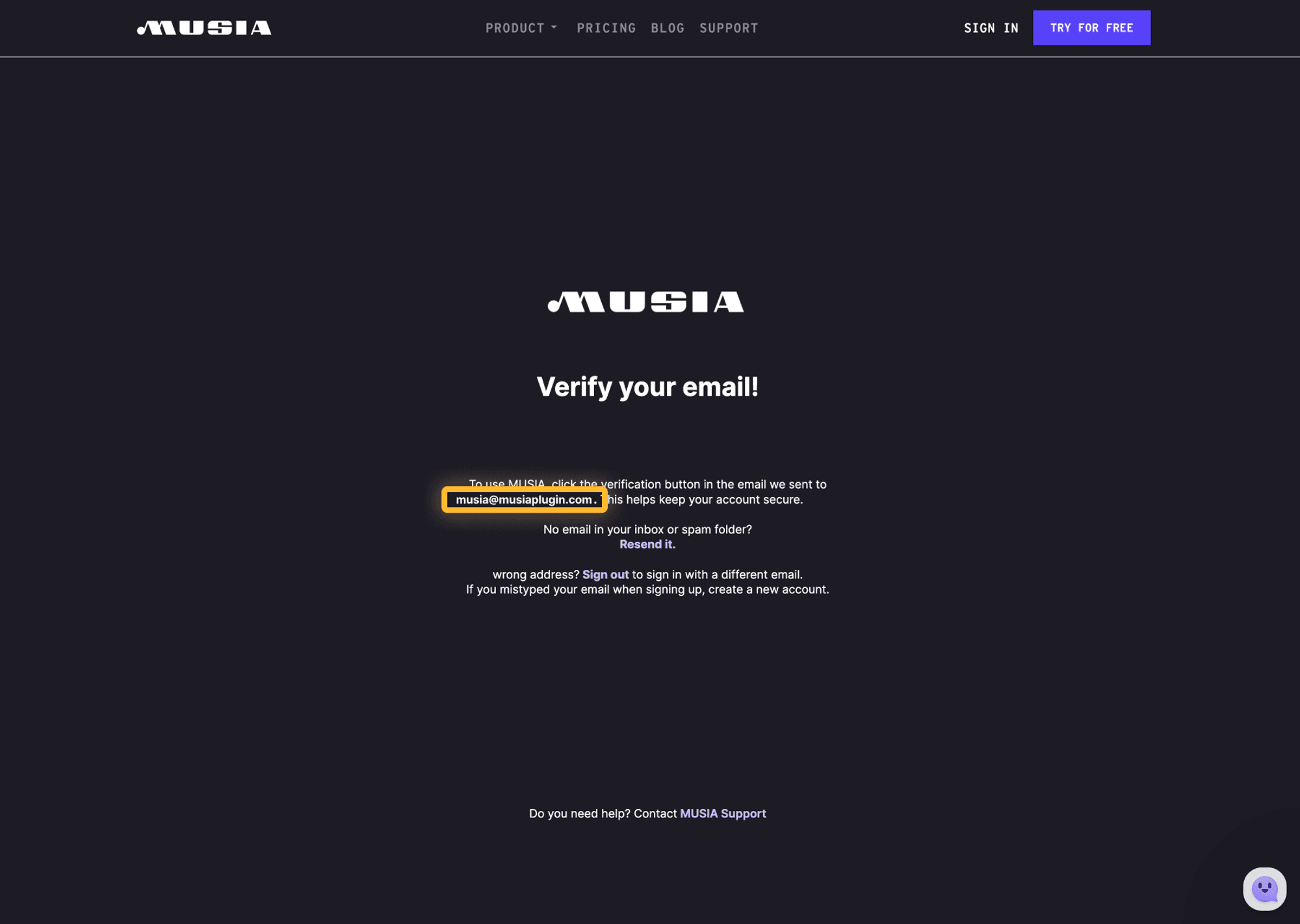
- Click the Verify Email button on your email to verify your email address, then you will be redirected to the main page.
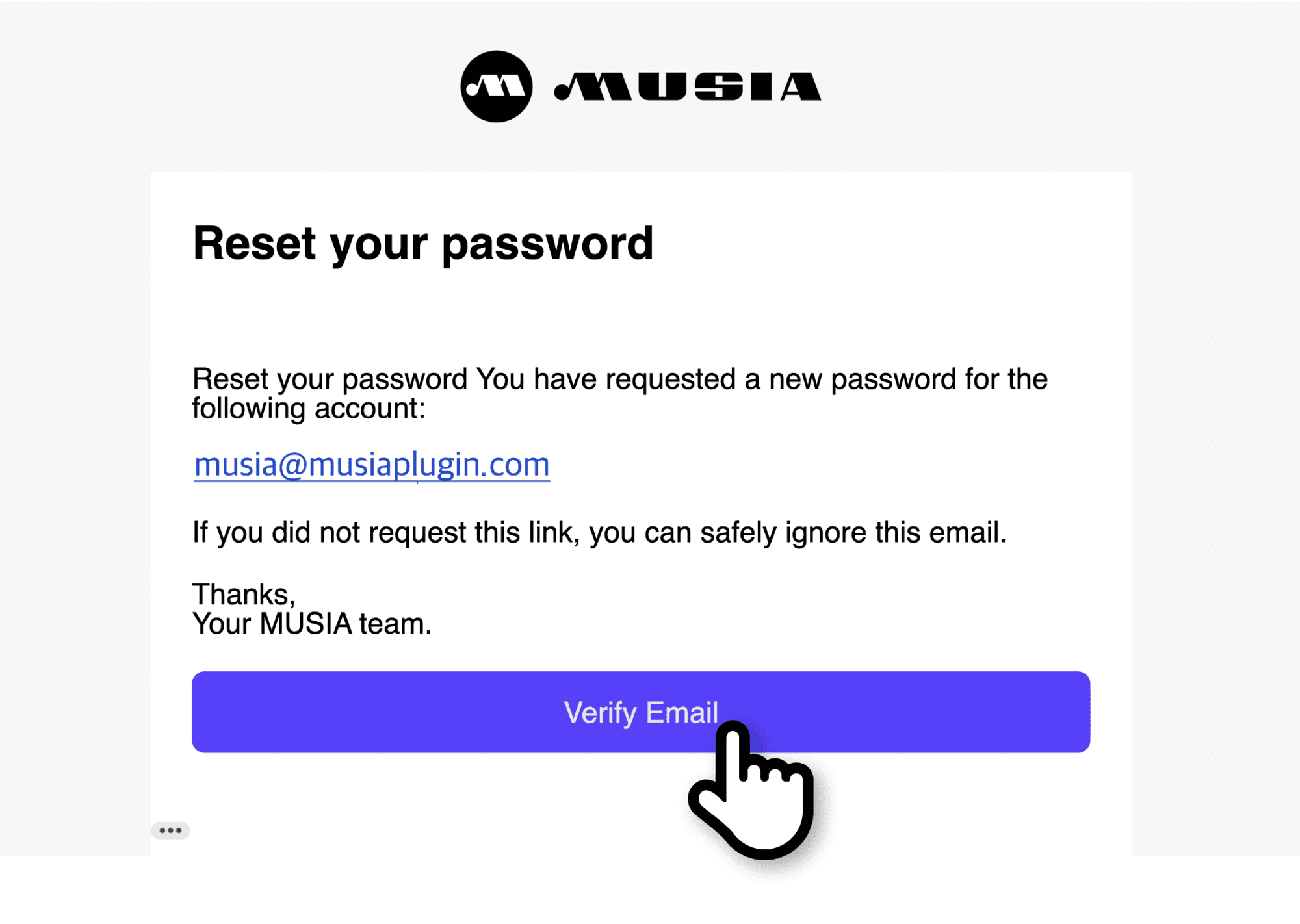
- Type your new password and retype it into the respective fields, then click the SAVE PASSWORD button to complete the password change.